
Solicit the feedback of your customers to see what they thought of your event
ThunderTix will automatically send an email to all customers that attended your event the day afterwards. Customize your post-event emails to include your own wording, your own survey and links to request reviews in Yelp or TripAdvisor. The automated email will accept HTML for links and custom styles. All survey answers will be tracked per customer both in the Surveys tab and on the customer's order.
How to enable Post-Event Emails and Surveys
- Navigate to your Account Settings and then select the Notifications tab.
- Review the additional cost by the number of emails sent per month and check the box to add Post Event Emails and Surveys.
- You can additionally choose to enable the post-event email on all events or individually per event.
- Click Update.
Ensure Your Post-Event Email has Been Delivered
You will be able to see if the post-event email was delivered the day after an event by looking at a customer order, clicking on View Delivery Statistics and checking to see if an event is marked as (P). (P) stands for Post Event Email and appears with a timestamp.
Additional ThunderTix Updates
Custom Google Analytics Tracking Code
We've had many request for the ability to support "cross domain tracking" or tracking from within an iFrame for Google Analytics. There are many different ways that the Google Analytics JavaScript code can be generated depending on the way you connect to your ThunderTix event display. Now, you can enter your complete Google Analytics JavaScript tracking code in your account settings to begin tracking across multiple domains. Find the new Google option in your Account Settings under the Marketing tab.
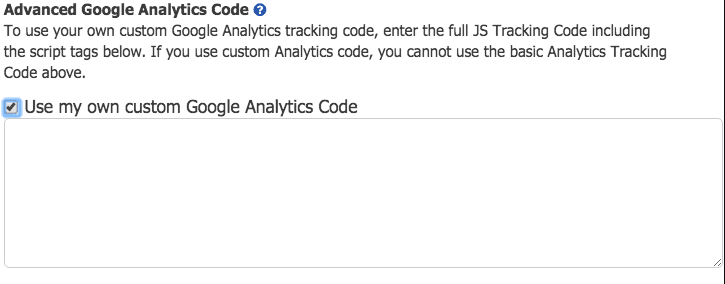
Revision History
Ever wonder about changes and edits made to your events and performance dates? Now, you can see a full revision history of all edits made to events, their dates and ticket pricing. Find out the last time something was edited, what changed and who changed it by reviewing "whodunnit". All revisions will start being tracked as of today for all future changes, but will not reflect revisions made prior to today. To see past revisions, click on the new History icon located to the right of your event.
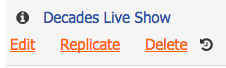
Take a look at our support forum if you have any questions.