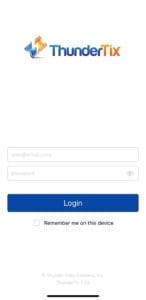Selling Tickets on the ThunderTix App: A How-To Guide
Selling tickets from the ThunderTix app is quick and easy! This ticket sales app allows you to sell tickets to events directly from your iOS device. All orders are saved to the ThunderTix ticketing website, and emails are generated and sent directly to your customers. This way of selling is incredibly useful if you're selling tickets at the door of an event. With just this one ticket sales app, your staff can scan and sell tickets. The app is available for free on the App Store for iPads and iPhones.
The following contains instructions on how to sell tickets through the ThunderTix app. If you wish to know how to scan tickets on the app, visit our Barcode Scanning How-To Guide. If you have any further questions, please visit our support forum.
Ticket Sales App
Through the ThunderTix app, patrons can purchase tickets using either cash or credit card. To process credit card payments, you’ll need a compatible Stripe or Square reader connected to your iOS device. You can view available devices for purchase under the Hardware tab in your ThunderTix account. Once connected, simply have the patron tap their card to complete the transaction using your designated payment gateway.
- Download the ThunderTix App from the app store for iOS or Android.
- Open the Ticket Sales App and log in with your ThunderTix account information.


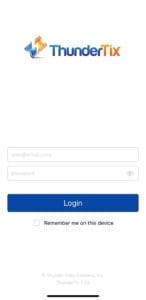
- Tap on the Sell icon at the bottom of the page.
- Tap on the event you wish to sell tickets for. (If your event list is long, you can also type the event name into the search bar)


- Select the performance time you wish to sell tickets for.


- Click on the + button until you reach the customer's desired ticket amount, next to the customer's desired ticket type(s).


- Select the appropriate payment method based on how the customer is paying. If the customer is paying by cash, choose the Cash option. If the customer is paying by credit card, select the Card Reader option—either Stripe or Square, depending on which payment gateway your ThunderTix account is connected to.
Note: Only the card reader associated with your account’s selected payment gateway will be available to use.


- If the customer pays cash, there is no need to enter any of their information to make it a quick transaction. However, you have the option to enter their first and last name, as well as their email. Doing this will allow the customer to receive an emailed receipt of their purchase and they will also be entered in your Customer database within ThunderTix for marketing purposes.
- Click confirm cash sale.


- If the customer pays by their card, you need to enter in their first and last name, and email.
- Then, you need to make sure that your Stripe or Square reader is properly connected to the ThunderTix App. Click Connect to reader to test your connection. Once your connection is confirmed, have the customer tap their card on the reader. Please note that at this time, we have integrations with credit card readers from Stripe and Square.


- Click the place order button.
- You will see options to "Repeat order" or "Return to events". If you tap repeat order, you are taken back to the page where you select the number of tickets. If you tap return to events, you are taken back to the event listing.